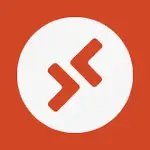
Remote Desktop
ADVERTISEMENT
ADVERTISEMENT
Information
- Category: Business
- Price: 0.00
- Age Rating: 4+
-
Rating:
 3.7
3.7
- Developer: Microsoft Corporation
- Version: 10.0.19.1279
ADVERTISEMENT
Features
The Remote Desktop mobile app allows users to connect to a remote PC or virtual apps and desktops made available by their admin. It offers a rich multi-touch experience with remote desktop protocol (RDP) and RemoteFX supporting Windows gestures. The app also provides secure connections with NLA technology, and it supports a variety of connection methods including IP address, user account, and Azure Active Directory. Additionally, it offers high-quality video and sound streaming with improved compression and bandwidth usage.
Moreover, the app allows users to connect to remote resources through a Remote Desktop Gateway. It also supports Azure RemoteApp, which enables users to access Windows applications from anywhere, and it allows for seamless copy and paste between local and remote sessions. Furthermore, the app offers multi-monitor support, and it allows users to print from their remote desktops to their local printers.
How to Use
To use the Remote Desktop mobile app, users need to first download and install the app from the app store. Once installed, they can open the app and add a new desktop connection by entering the PC name or IP address. Users can then customize their connection settings and save the connection for future use. After saving the connection, users can simply tap on it to initiate the remote desktop session.
During the remote session, users can use touch gestures to interact with the remote desktop and access files and applications as if they were using the PC in person. Once the session is complete, users can end the connection and securely log out of the remote PC.
Pros & Cons
Pros: The Remote Desktop mobile app provides a seamless and secure way to access remote PCs and virtual apps. It offers a rich multi-touch experience with support for Windows gestures and high-quality video and sound streaming. The app also supports various connection methods and allows for seamless copy and paste between local and remote sessions. Additionally, it offers multi-monitor support and allows for printing from remote desktops to local printers.
Cons: One potential downside of the Remote Desktop mobile app is that it may require a strong and stable internet connection for optimal performance. Additionally, setting up the initial connection and customizing the settings may require some technical know-how, which could be a barrier for less tech-savvy users.
Review Source: Google Play Store















please rate the app
Thanks for your vote

Update, First of all, the Dev feedback so quickly is much appreciated. Even more so is that the issue has already been resolved before the major update coming in December! The RD app no longer takes over all keyboard inputs when using slide over, works just as it should. Thank you very much for the quick resolve to this that helps my workflow go more smoothly! -Brad I’ve got an IPad Pro with attached magic keyboard. I use this app to run a virtual PC for a program for work. With my RD app open, if I have slide over open to type down notes for example, the RD app takes control of the keyboard inputs after about 3 seconds. It used to do this only if I clicked the little keyboard symbol at the top of the RD app but now its each time. I’ve uninstalled and re configured my virtual pc’s but it remained. There have been 2 RD app updates since I’ve noticed it and it keeps occurring. This is very frustrating for some of the tasks I have to complete on this, almost requires me to buy a laptop to be able to actually multitask like I used to a month or so ago. Also, this is more of a wish but please try to configure the app to support true split screen and not just slide over! It would be very helpful if this app could resize the way other apps do but RD app will not resize, stays full screen and says its not supported. Thanks for the useful app! Thank you for your feedback. This issue will be fixed in version 10.4.0 tentatively in December.

This RDP client is excellent. Very smooth and intuitive! Performance and graphics is pretty great. I give it 4-stars because there are two issues that kind of bother me. Issue #1: Once connected to the session, you can’t hide the tool bar at the top. In older versions, you were able to hide it, and it would simply have a small-transparent pulldown to select the keyboard. Now, it cannot be hidden and instead can just slide left or right. If you have a browser open with multiple tabs, the toolbar is big enough to cover one of the tabs. Issue #2: If you’re connected to a session, and you switch apps on the iPhone, when you jump back to Remote Desktop, sometimes the display is messed up. The session will only show half of the screen, or the remote images will tear and essentially won’t refresh and stay partially stuck on the previous image. The only way to correct it is to disconnect from the session and reconnect.

Microsoft hasn’t been known in the past for smoothly interoperating with products from other software companies, but their Remote Desktop clients are an exception. Connections are smooth even over LTE and most of the Windows client features and options are available. There are two input methods: a simple tap-based method which works well for UWP apps, and a cursor-based method that more or less uses your phone screen as a trackpad. The input method can be switched with two taps, and the keyboard can be shown with one tap. The only thing I would like to see is a way to access certain keyboard keys that aren’t present on iOS, such as arrow keys. You can open the On-screen Keyboard in Windows, but a virtual keyboard being clicked by a virtual mouse being controlled by a touchscreen becomes pretty laborious to get anything done with.

Still no 3D Touch. Taptic touch shouldn’t replace it on iPhone X and below. Developer response: I understand your reasoning but it’s still false to say force touch has been “replaced” on iPhone X, as it still works to use force touch to do all those things you mentioned, with press + hold as an alternative method. It is quicker and less error-prone for users to do a force touch to right-click rather than hold and wait, which is less intuitive and not as efficient. There’s also no haptic feedback so it just doesn’t feel right. Update 3: crashes fixed! But force touch removed?? I see a response that says iOS13 removed force touch but that is false.. it is still supported on iPhone X and right-click was much better with it. Update 2: still crashes twice upon opening.. Update: taking off a star because it crashes a lot now After years of waiting we got the update we were waiting for, and it’s a big one! The app is overall much improved and even supports dark mode. When connected, the display still does not fill the full display of iPhone X with no option to change that. It does use a larger portion of the screen than before though. Overall great update and looking forward to future improvements! Thanks for the feedback. We appreciate it. On an iPhone X running iOS 13 or later force touch has been replaced for most operations (for example press-and-hold on the home screen to open app menus, press-and-hold in Photos to show a preview, press-and-hold in Mail to see a preview, etc). We have chosen to follow Apple's lead in this respect and consolidate with a set of consistent gestures that work across all device form factors. In addition, the underlying gesture recognition code we use is cross-platform and shared with other platforms (Android and Windows) and apps, so it helps from a test, maintenance and feature development perspective to have code be as unified (and simple) as possible.

The new keyboard they added ruined this app - it’s buggy and unreliable. Often cropped and zoomed in which makes it not only useless, but you can’t dismiss it, so it blocks your screen. You can still manually open the Apple Keyboard, which works perfectly, but the new buggy keyboard opens automatically when you tap any text field and it’s infuriating. Also, while the Apple keyboard used to open automatically, now you have to manually open it, the screen scroll control stays on after you dismiss the Apple keyboard and the automatic screen adjustment when a keyboard comes up is buggy and sometimes leaves a huge black blank area at the top. This new two keyboard design is terrible, buggy, confusing, obnoxious and was not ready to be released. I wish there was a way to revert to the old version. I loved this app before, but now it actually makes it easier to actually just physically go to my PC instead.
Similar Apps
Trending Apps
Top Downloads












ADVERTISEMENT









